The latest addition to the Retronerd cave is this BBC Micro with Decca Colour TV and a Teletext Adapter. What no Teletext ? All we need is a Raspberry Pi Teletext Service with BBC Teletext Adapter

The Teletext adapter is currently a little redundant since there are no Teletext service providers however all is not lost as we can use a Raspberry Pi Teletext Service with BBC Teletext Adapter.

The only issue is the Teletext signal is output through the Composite port on the Raspberry pi and the Teletext Adapter accepts an RF aerial cable.
I do however have a bunch of old modulators from various composite modded computers so my plan is to take the composite signal from the Raspberry Pi and feed into a modulator. The modulator will output an RF signal which can be fed into the Teletext Adapter.
Raspberry Pi Teletext Service Setup
I have an old Raspberry Pi Model 1B which includes composite video out. This has also been left unused for some time but its perfect for this job.

I installed a buster OS img on the pi. The pi is connected to the TV via hdmi as this is the default video output connection.
To enable composite video some configuration is required by editing the /boot/config.txt file
On the pi command line type the following
nano /boot/config.txt
add the following lines
sdtv_mode=2 # 0 for NTSC , 2 – for pal
dtoverlay=vc4-kms-v3d,composite
Reboot the pi with the composite connected to the TV. I had to disconnect hdmi to allow composite to work.
Type the following to install the VBIT2 Teletext service.
curl https://raw.githubusercontent.com/peterkvt80/vbit2/master/getvbit2 | bash
This will take about 20 minutes. You should then see a ‘Install service’ menu item. Tap ENTER to select and review the choices. VBIT2 offers a selection of teletext services. I chose TEEFAX but there plenty of others to try such as community projects, archives of commercial services such as Ceefax. Any errors at this point and try another option and then select ‘Update services’. Return to the main menu and a few items will have appeared. Select ‘Options’ and then tick all items to make sure you keep up to date and start the service on boot.
VBIT2 is now ready to start. From the configuration menu, select ‘Start VBIT2’ and then exit the utility to return to the command prompt. Try pressing the teletext button on your remote control. Hopefully, you’ll get a colourful home page (page 100). Issues? check whether you can see the encoded lines at the top of the screen. Then you’ll need to change the underscan options in raspi-config (see Step 4) and try again. Test by moving from page to page by entering prompted page numbers.
Modulator
I picked an old modulator from a bunch I have in a jar.
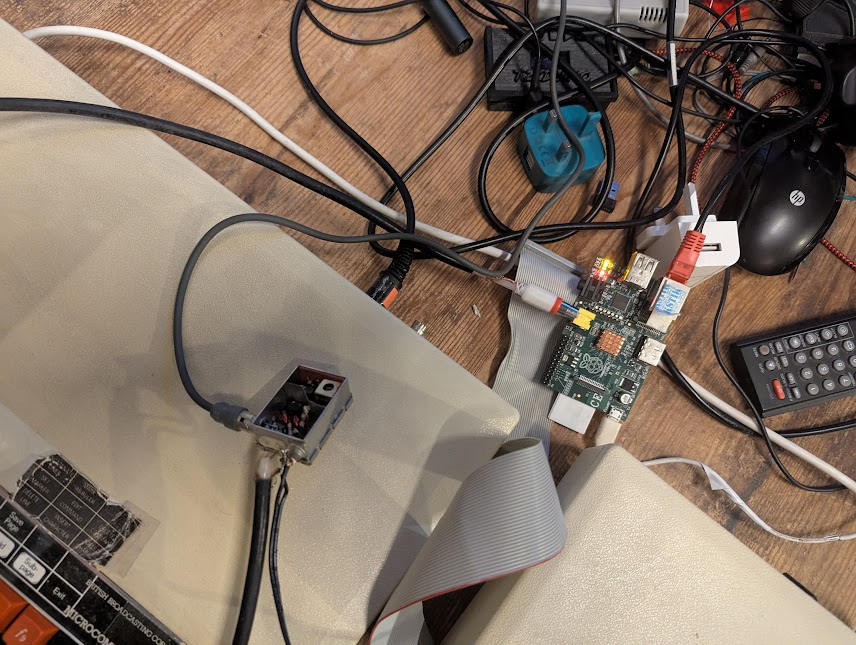
I spent a bit of time finding out what the supply voltage should be which turned out to be 5v and supplied 300mA current. Connections are as follows. I basically connected the rf output to the TV without any input and let the TV look for a signal. There was a very rough bit distinguishable pattern that appeared. This was different to the usual snowy noise pattern of a TV not tuned to any channel. I powered off and on the modulator supply and the pattern disappeared and reappeared. I now knew that providing a composite signal from the raspberry should provide a RF output to the tuned channel on the TV.
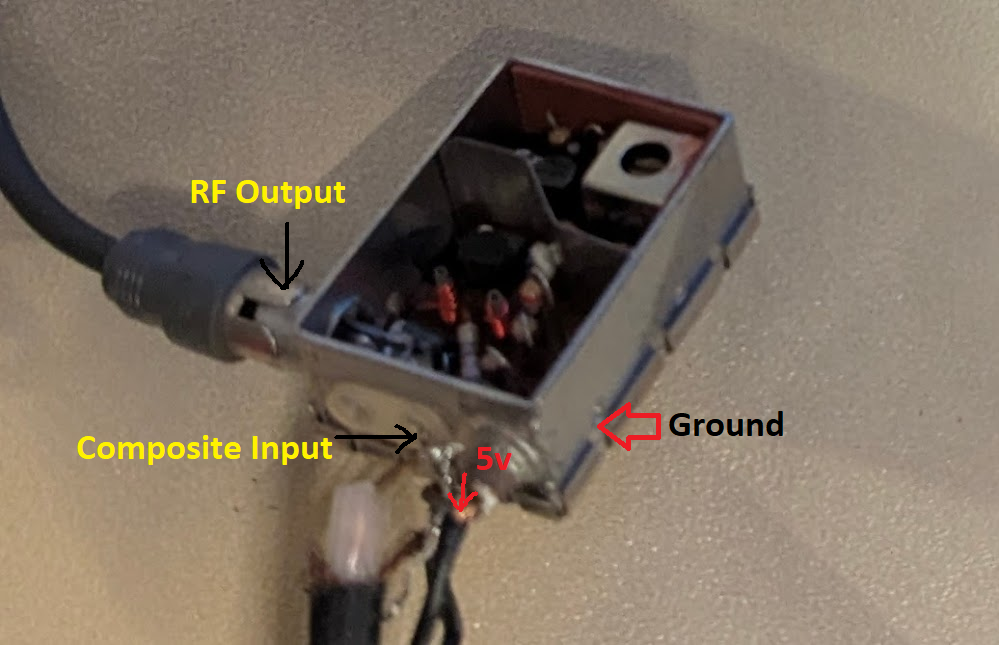
The ground is basically the modulator case. There are some tabs on the bottom where I soldered the power supply and composite grounds to. I just used a USB power supply but the RF is quite sensitive to low quality supplies which can give out quite a bit of unshielded noise.
The resulting TV channel RF display from the Rpi composite modulated output. Some TV’s may display the Teletext signals at the very top of the screen.

Teletext Adapter Setup
With the RF cable now plugged it into the Teletext Adapter. Connect the Teletext Adapter to the 1Mhz BUS port under the BBC and turn it on. Type *HELP. This shows if the Teletext Adapter is connected. It should display a status Teletext no signal.
Type *TELETEXT and press Shift + F0 to get the signal tuner seen below.
There are four tuning wheels at the back of the Teletext Adapter. The default selected channel is BBC 1 and so tuning wheel marked ‘1’ needs to be adjusted until a signal is seen as shown.
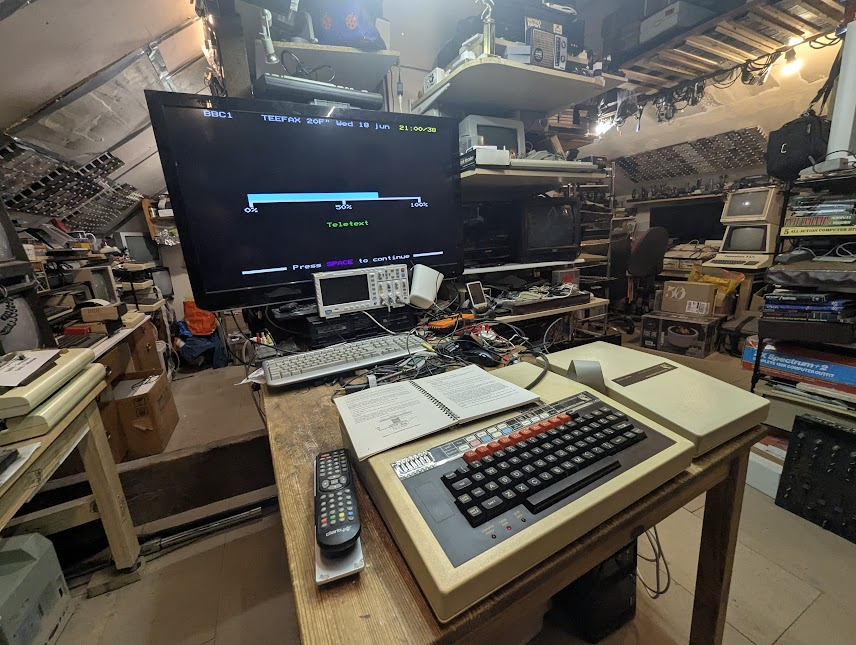
Pressing Space bar then fixes the tuned channel and we then get the Teletext pages as below

So for the full retro experience I connected up the original TV.

Further comments available here
Next Steps
I’I intend to develop the Raspberry Pi Teletext Service with BBC Teletext Adapter by interfacing with this Retronerd website and also X and facebook posts.


